မိမိတို့၏ course အလိုက် attendance များကိုလဲ ဖန်တီးနိုင်သည်။ attendance activity ကို ဖန်တီးလိုပါက ဦးစွာ attendance plugin ကို download လုပ်၍ site administration ၏ plugin အောက်ရှိ install plugin တွင် install လုပ်ပေးရပါမည်။ attendance plugin ကို download လုပ် ရာတွင် moodle webiste မှ တိုက် ရိုက်သော် လည်းကောင်း၊ အောက်ဖော်ပြပါ plugin installer မှ install plugins from the moodle plugins directory မှ လည်းကောင်း download လုပ်နိုင်သည်။ သို့မှသာ မိမိတို့ ထည့်ချင်သော course အောက်တွင် add activity and resource ကို နှိပ် လျှင် attendance activity ကို မြင်ရမှာဖြစ်ပါသည်။
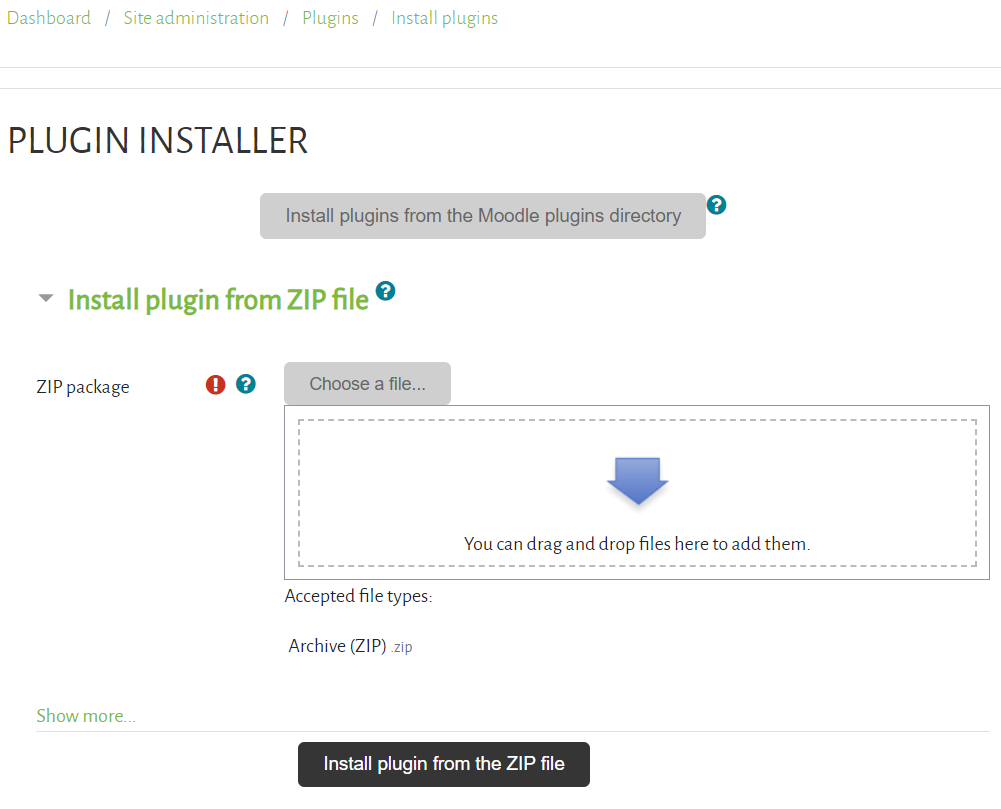
Attendance activity ကို ဖန်တီးရာတွင် session, add session, report, export, status set, နှင့် temporary user ဟူ၍ ရှိသည်။
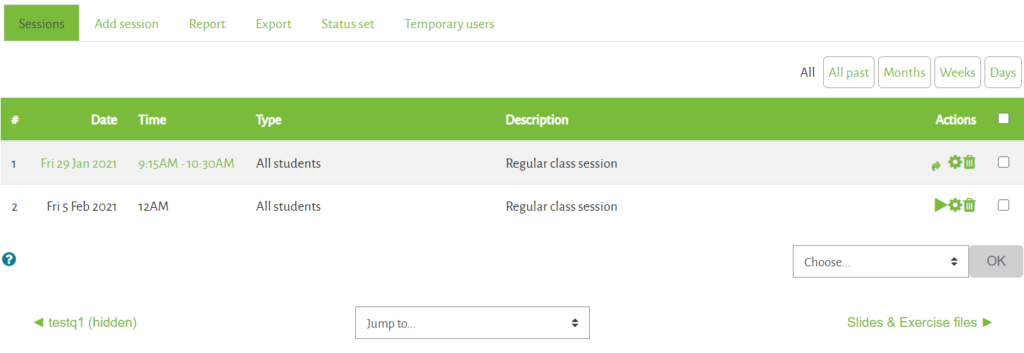
>session သည် မိမိ ဖန်တီးထားသော attendance များကို မြင်ရမှာဖြစ်သည်။
>add session သည် attendance အသစ်များကို ဖန်တီးချင် လျှင် ဤတွင် ဖန်တီးနိုင်သည်။ add session တွင် မိမိ ထည့်လိုသော course အတွက် attendance အချိန်များနှင့် course အချိန် ကာလ များကို ထည့်သွင်း ဖန်တီးနိုင်သည်။
>report တွင် attendance ခေါ်ဆိုပြီးချိန်တွင် ကျောင်းသားများ၏ attendance ရာခိုင်နှုန်းများကို ပြန်လည် ကြည့်နိုင်သည်။
>export သည် ကျောင်းသားများ၏ attendance report ကို excel file သော် လည်းကောင်း word file သော်လည်းကောင်း အစရှိ သဖြင့် ပြန်လည် download လုပ်နိုင် သည်။
>status session တွင် default အနေ နှင့် present,absent,late နှင့် excused ဟူ၍ ပါရှိ သော်လည်း မိမိ နှင့် သင့်တော်သလို ပြန်လည် edit လုပ် နိုင် သည်။
>temporary user သည် မိမိ course ထဲတွင် မပါရှိ သော ကျောင်းသား/ကျောင်းသူ များကို attendance ခေါ် ဆိုချင်လျှင် ထည့်သွင်းနိုင်သည်။
attendance များကို ဖန်တီးပြီးပါက စတင်၍ခေါ်ဆို လို လျှင် မိမိ ခေါ်ဆိုလိုသော session ၏ take attendance button ကို နှိပ်၍ ခေါ်ဆိုနိုင်သည်။

